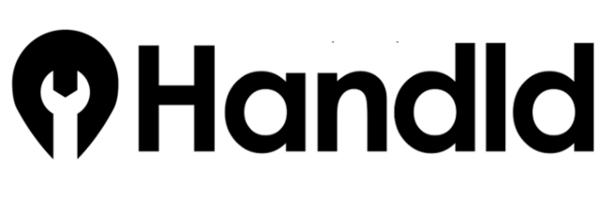How to Clear your Cache
When building and testing software and web apps, the first thing your Project Manager will tell you is "it's important to clear your cache"...
Essential Designs Team
|
May 15, 2019

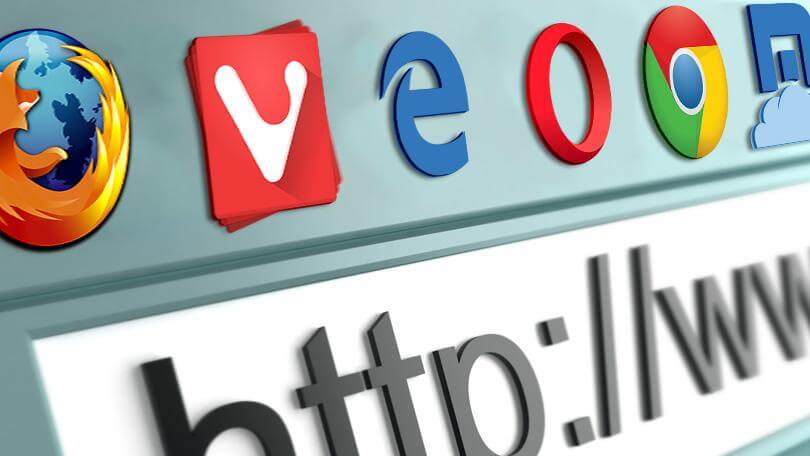
How to Clear your Cache

When building and testing software and web apps, the first thing your Project Manager will tell you is "it's important to clear your cache". The cache is like a storage locker for assets from web sites and apps that you visit, where items are stored to facilitate faster loading when you return to that URL. This stored information allows for a much faster user experience and uses less internet bandwidth during the session. Clearing the cache means emptying it out, so that the next time you visit a web URL, the page assets are newly downloaded. If a software project being developed has had design or code changes, clearing your cache is a quick way to ensure you are seeing the latest version that is available.
Browser Refresh
Oftentimes, you can force your browser to clear itself without fully emptying your stored cache by holding down the Shift button and pressing the Reload button in the browser toolbar (or the shortcut key F5). Your browser will ignore the cache and load all resources from the web page again. So why bother clearing your full cache? The quick & simple response: web pages may download additional content such as JavaScript, which isn't part of the initial page loading process. The resources can be cached and may still load from the cache even after a hard reload, which means it's necessary to fully empty your cache in order to see updates from your development team to the scripts and functionality.
Clear Your Cache: Google Chrome
- Click on the menu button situated in the upper right corner.
- Go to 'More tools'
- Click Clear browsing data.
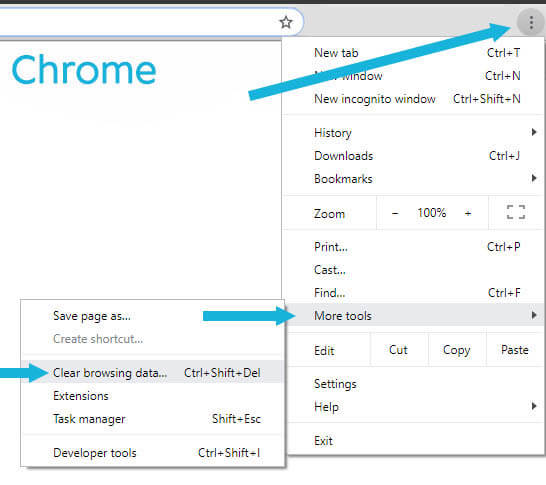
- In the pop-up box on the next page, choose the 'Advanced' tab.
- Choose Cookies and other site data, and Cached files and images, and click Clear Data.
- Exit/quit all browser windows and re-open the browser.
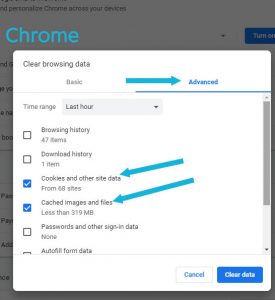
Clear Your Cache: Mozilla Firefox
- Click on the menu button situated in the upper right corner.
- Click on Options.
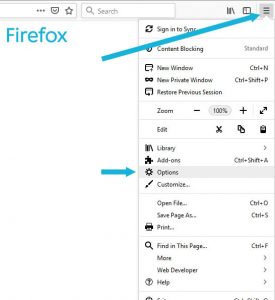
- From the left menu items, choose 'Privacy & Security'
- Scroll down to 'Cookies and Site Data' and click Clear Data.
- Exit/quit all browser windows and re-open the browser.
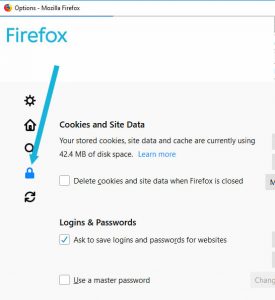
Clear Your Cache: Microsoft Edge
- Click on the menu button situated in the upper right corner.
- Choose Settings.

- Under Clear browsing data, click on Choose what to clear.
- Check the boxes next to Cookies and saved website data and Cached data and files.
- Click Clear.
- Exit/quit all browser windows and re-open the browser.
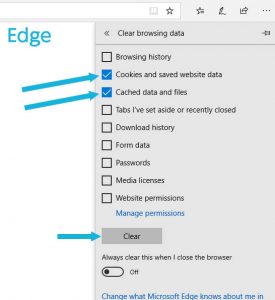
Clear Your Cache: Internet Explorer
- Delete Internet Explorer (kidding! kind of! not really!)
- Select Tools > Internet Options.
- Click on the General tab and then the Delete button.
- Make sure to uncheck Preserve Favorites website data and check both Temporary Internet Files and Cookies.
- Click Delete.
- Exit/quit all browser windows and re-open the browser.
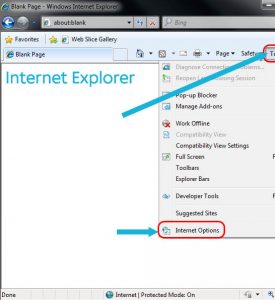
By Mary MacPherson, Digital Marketing Manager @Essential Designs

Mary is a popular Vancouver DJ and has been working in the high tech field since her inception as a web developer at Newbridge Networks in 1996.